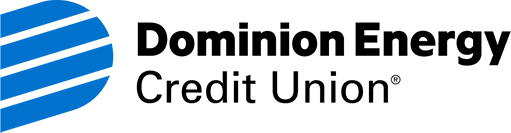Get the answers you need to keep moving forward
Our Frequently Asked Questions are sorted by topic to help you get information fast. If you don't find what you need, please reach out to us so we can assist you.
Account Changes
To change your address, simply fill out the address change form and mail it or fax it to us. You can also call us at 800.268.6928 and a Member Account Specialist will be happy to help.
You can also change your address in Online Banking. Click on "Account Services," "Contact Info," update the information recorded, and click "Submit."
For other account changes, like a name change, adding products and services, adding/removing a joint owner, etc., you will need to fill out and sign an Account Change form and send it via our secure Zix email, by US mail, or by fax it to Dominion Energy Credit Union.
You will need the joint owner’s signature to add new products (for example, checking, savings certificate, etc.) if you want that person to be joint on the new product.
For certain other account changes, like updating your address, we do not require a joint owner’s signature.
Fill out the Account Changes and New Services form. Make sure all account owners have signed the form under “Account Ownership” AND “Account Designation.” If the joint owner is a minor, please have an parent/guardian sign "signing for" and then put child's name. Send the completed form via our secure Zix email, by US mail, or by fax it to Dominion Energy Credit Union.
Account Access
There are many ways to make deposits – no need to visit a branch:
- Payroll deduction
- Direct deposit
- Mobile deposit
- CULIANCE deposit taking ATMS
- Star Network/Deposit taking ATMs (PA, OH, WV, NY, DE, NJ)
- Wire Transfer
- Dominion Energy CU Branches and Shared Branch Locations
- Interoffice mail and US mail
- Transfer from an existing Dominion Energy CU account by phone or online
- Zelle®
- Electronic transfers from other financial institutions where available (ACH or digital banking).
- Debit card via many Person-to-Person payment apps.
You can make a withdrawal from your Dominion Energy Credit Union account in a number of ways:
- Visit a Dominion Energy Credit Union branch, a Credit Union Service Center, Dominion Energy Credit Union ATM or a CULIANCE ATM. Find a location or ATM near you.
- Call our Member Service Department at 800-268-6928 to request a withdrawal check.
- Log in to Online Banking, click on Transactions, and then “Send Check." Select which account and how much you wish to withdraw. We will automatically send you a check.
- It’s also always free to ask for cash back when you make a purchase with your Dominion Energy Credit Union Debit Card.
- Add someone (a company, a person, or even your own accounts elsewhere) as a payee and send money through Bill Payer (link to BP). Check out our easy “how-to” video
- Send money to your accounts elsewhere using Zelle® then withdraw funds.
- You may request a withdrawal check through our Private Teller phone service.
- Send money quickly and securely with a wire transfer.
- Set up electronic (ACH) drafts from your DECU accounts.
- Make a cross account transfers - Transfer between your Credit Union account and another member’s account on which you are the primary or a joint account owner. This will also allow you to view the other account within your Digital Banking. To set up cross account transfer access please complete and submit the Cross Account Transfer form.
- Make a one-time transfer to another DECU member account: See the FAQ for “one-time transfers to another DECU member.”
With our 24-Hour Access services and shared branches, we are as close as your computer, phone, or mailbox.
24-Hour Access
- Online Banking: Pay bills, view account balances, and transfer money
- Mobile Banking: Deposit checks, view account activity, and pay bills
- Mobile Wallets: Make payments with Dominion Energy CU credit and debit cards
- Private Teller: Make basic transactions, such as withdrawal checks and check account balances
- Cash back: Get cash at stores when you use your debit card and PIN
- Debit cards: Use it to make purchases and get cash back - the money comes right from your checking account. You can also use it to withdraw cash at ATMs - your first 3 ATM withdrawals per month are free (ATM owner may surcharge).*
- Send or receive cash with account-to-account transfers, Zelle®, or cross-account transfers
Branches & ATMs
- Make basic teller transactions at CO-OP Shared Branches nationwide
- Avoid fees at Dominion Energy Credit Union, Wawa, Sheetz, and North Carolina CashPoints ATMs
- Visit over 80,000 CULIANCE no-surcharge, deposit taking ATMs and certain CO-OP Shared Branch locations**
- Get up to $6 in ATM surcharge rebates each month for out-of-network ATM fees*
Still not sure? Member Services can help you with any questions you have, as well as certain transactions. Reach us at 800-268-MYCU.
*DECU will reimburse up to two ATM surcharges (ATM owner fees) incurred per month on withdrawals from a checking account using your DECU debit card up to a maximum of $3 per withdrawal for a maximum refund of $6/month. Please note: the ATM owner may charge a fee. Using your debit card to get cash back with purchases can help you save on ATM fees. Rebates will be given automatically at month-end.
**Not all CO-OP Shared Branches have a CULIANCE no-surcharge ATM. For no-surcharge ATMs, please visit the CULIANCE locations. A surcharge is the ATM owner's fee; regular DCU ATM fees still apply at non-DCU ATMs.
No matter where you are, you're never far from your money.
- We're only a phone call away with free Private Teller 24-hour automated phone service and our Member Services call center.
- With Online Banking, you can make transfers, pay bills, request withdrawal checks, apply for loans, open certificates, and more.
- Deposit checks with Mobile Deposit .
- We also offer ATM and debit cards, automatic deposits, and other eServices that make banking from anywhere easy.
You can find out your account balance in a number of ways:
- Log in to Digital Banking, select which account you would like to verify account balance.
- Visit a Dominion Energy Credit Union branch, a Credit Union Service Center, Dominion Energy Credit Union ATM or a CULIANCE ATM. Find a location or ATM near you.
- Call our Member Service Department at 800-268-6928 to check account balances.
- You may also check your balances through our Private Teller phone service.
A Service Center is another credit union or a stand-alone center that has agreed to be a “shared branch” and conduct basic transactions for our members. You cannot open a Dominion Energy Credit Union account at a Service Center, but you can make basic transactions like deposits, withdrawals, check your balance, etc. There is no fee for using a Service Center. However, ATMs at some Service Centers may charge a surcharge.
Find a Service Center near you.
In observance of certain holidays, Dominion Energy Credit Union will be closed on the following days:
In observance of:
New Year's Day
Martin Luther King Jr. Day
Good Friday
Memorial Day
Independence Day
Labor Day
Veteran's Day
Thanksgiving
Christmas
Closed on:
Wednesday, January 1
Monday, January 20
Friday, April 18
Monday, May 26
Friday, July 4
Monday, September 1
Tuesday, November 11
Thursday, November 27 & Friday, November 28
Wednesday, December 24 & Thursday, December 25
For a list of branches, shared branches, and ATMs visit our Branches & ATMs page.
To access account information, always have your account number(s) and PIN handy.
- Press * to repeat the list of options you just heard.
- Press # to move back to the previous menu.
- When entering dollar amounts, enter amounts as whole numbers (in dollars and cents); do
not use a decimal point. For example, the amount $95.35 would be entered as 9-5-3-5. - Press the desired key at any time during the voice message. You can interrupt the system at any
time to move ahead at your own pace.
Automatic Deposit
Fill out the Account Changes and New Services form to make changes to your current payroll deduction. You may also send us an email or secure message via digital banking stating the amount you would like deposited from your paycheck, which account you would like the money deposited to, and how often you are paid. Please note the change to your payroll deduction may take a pay period to show up. Payroll deduction is only available to employees of Dominion Energy.
It will vary based on when you set it up and payroll deadlines. Usually it takes one to two pay periods to start and it will be itemized on your paystub.
Dominion Energy employees may sign up by logging into My SAP Workspace. If you are not a Dominion Energy employee, please contact your employer to sign up for direct deposit. You will need the following information to sign up:
Dominion Energy Credit Union
P.O. Box 26646
Richmond, VA 23261-6646
800-268-6928
Bank Routing (ABA) Number: 251082644
MICR number: Your 10-14 digit account number for deposit into checking. This number can be found within Digital Banking by clicking on the three dots to the right of the account – click Settings.
MICR number: Your 10-14 digit account number for deposit into checking or savings. The MICR number for savings and checking are different. This number can be found within Digital Banking by clicking the 3 dots behind the account and selecting "details", or on the bottom middle of your checkbook for checking.
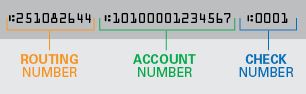
Yes! You will need the following information to get started:
Dominion Energy Credit Union
P.O. Box 26646
Richmond, VA 23261-6646
800-268-6928
Bank Routing (ABA) Number: 251082644
MICR number: Your 10-14 digit account number for deposit into checking. This number can be found within Digital Banking or on the bottom middle of your checkbook.
The MICR number for saving and checking are different.
This number can be found within Digital Banking by clicking the 3 dots behind the account and select details.
Once you are a member, sign up for payroll deduction. You may also send us an email or secure message via Digital Banking stating the amount you would like deposited from your paycheck, which account you would like the money deposited to, and how often you are paid. Payroll deduction is only available to employees of Dominion Energy. Please note it may take a pay period for your payroll deduction to take effect.
Yes! In fact, Dominion Energy Credit Union gives you additional flexibility with your paycheck. Direct Deposit your entire paycheck to Dominion Energy Credit Union or just a set amount each payday (this is called Payroll Deduction and is available only to employees of Dominion Energy). With payroll deduction, you can also choose to have money go to your Dominion Energy Credit Union account(s) or loan(s), even if your Direct Deposit goes elsewhere. Dominion Energy lets employees have direct deposit to up to three accounts. Check with your employer if you are not a Dominion Energy employee. You can also direct deposit most government checks, such as social security.
For some Dominion Energy employees there occasionally are “free pay days”. Free pay days are created and controlled by the Payroll Department of Dominion Energy.
A free pay day occurs when a month has three period ending dates (a period ending date is about one week prior to the actual pay day). On a free pay day, no Credit Union payroll deductions are taken. Dominion Energy employees can access their pay schedule on the company’s intranet site.
ATM/Debit Cards
To request a new or replacement ATM or debit card, please send us a request by secure message within Digital Banking, or fill out the ATM Card/Visa® debit card form and send it via ZIX secure email www.dominionenergycu.org/securemail, or by fax/mail to the address on the form. You can also call us at 800-268-6928.
Yes! We do offer ATM cards for savings accounts. You can use the card to withdraw cash at ATMs worldwide.
There are a number of reasons why your debit card may have been denied/didn’t work. Please call us at 800-268-6928 to find out the exact reason.
If you suspect your Dominion Energy Credit Union debit or ATM card has been lost, stolen or is being used fraudulently, please contact us at 800-268-6928 immediately. After hours, you can report a lost/stolen card by calling 888-918-7703. You may also report a card lost/stolen by using our Card Control App.
It’s always free to use your DECU card at a Dominion Energy Credit Union ATM. For your convenience we also belong to a network of CULIANCE ATMs, some of which are surcharge free and deposit taking. Most WaWa® and Sheetz® don’t surcharge. Call us at 800-268-6928 if you have any questions about whether an ATM is surcharge free (the surcharge is the ATM owner’s fee).
Members with a Dominion Energy Credit Union debit card receive the first three ATM transactions a month free (ATM owner may still surcharge)*. It’s always free to make purchases and ask for cash back with your debit card.
*Please note: the other ATM owner may charge a fee. Using your debit card to get cash back with purchases can help you save on ATM fees.
There are many ways to avoid ATM fees in addition to finding a Surcharge-Free ATM:
- Get cash back at stores when you use your debit card and PIN to pay for purchases.
- Pay with your debit card so you don't need to carry as much cash - its safer too!
- Try to plan ahead so you can get more cash per ATM trip vs. making several trips.
- Members get up to $6 in rebates each month for out-of-network ATM fees.*
*DECU will reimburse up to two ATM surcharges (ATM owner fees) incurred per month on withdrawals from a checking account using your DECU debit card up to a maximum of $3 per withdrawal for a maximum refund of $6/month. Please note: the ATM owner may charge a fee. Rebates will be given automatically at month-end.
Yes! When you incur ATM surcharges using your DECU debit card, we’ll refund the fees up to $6 per month.* The best part is, you don’t need to do a thing! Any rebates will automatically appear at the end of each month.
*DECU will reimburse up to two ATM surcharges (ATM owner fees) incurred per month on withdrawals from a checking account using your DECU debit card up to a maximum of $3 per withdrawal for a maximum refund of $6/month.
A new Visa® mandate requires that the length of cardholder names on Visa® credit and debit cards is limited to no more than 21 characters including spaces. At the next standard reissue date, if you have not already received one, you will receive a card with a shortened version of your name.
Dominion Energy Credit Union belongs to the following networks: CULIANCE, Star, Plus (Visa®).
This is a network of ATMs where you can get cash, make transfers or deposits (not all ATMs are deposit taking - you will need to search for deposit-taking ATMs), and in some cases avoid surcharges. Visit our Branches & ATMs page for a list of CULIANCE ATMs near you.
As part of their fraud prevention programs, gas merchants may set dollar limits for purchases at customer-activated pumps when payment cards are used. These limits often correspond to fraud protection limits granted by various credit card vendors. In most circumstances, card companies generally protect gas merchants up to a certain amount for pay-at-the-pump transactions. The pay-at-pump limits are imposed by the individual gas merchants themselves, not by the Credit Union, and it is not specific to individual members/customers.
With a debit card, you don’t need a separate ATM card. Use it at ATMs and at any merchants who accept Visa® debit cards.
- To use a debit card as an ATM card, just insert your card into the ATM and enter your PIN. The amount is immediately deducted from the account you’ve selected.
- To use a debit card to make purchases, hit “credit” at the payment terminal and sign the receipt. Or select “debit” and enter your PIN; You can even get cash back. The amount will be deducted from your account within a day or two.
Call 866-985-2273 for the Card Services Automated System. Follow the prompts to enter the information required, which you should have ready:
- Your 16-digit card number
- Your 10-digit day or evening phone number
- The last 4 digits of your Social Security Number
Make sure to stay on the line to set or change your PIN.
Still not working? Make sure that the phone number you enter when asked is one that Dominion Energy Credit Union has on file for you. You should always notify the Credit Union if your telephone number changes.
- Visit a Dominion Energy Credit Union branch, a Credit Union Service Center, Dominion Energy Credit Union ATM or a CULIANCE ATM. Find a location or ATM near you.
- Call our Member Service Department at 800-268-6928 to check account balances, or reset debit card ATC chip.
- Log in to Digital Banking, select which account you would like to verify transactions.
- You may also check your transactions through our Private Teller phone service.
Bill Payer
Ensure you have pop-ups enabled for our site.
Please contact Member Services at 800-268-6928 for a resolution.
Our Bill Payer product is free up to 50 payments per month. Bill Payer payments in excess of 50 per month will incur a $0.50 per transaction fee.
Please allow five days before the due date when you set up a new merchant payee. After the initial setup, most payments are processed in two days.
Simply log in to Digital Banking and click on “Bill Payment” and follow the prompts. Once you are enrolled, you can access Bill Payer by logging in to Digital Banking.
Not all billers provide an account number - like a landscaper, nanny or pet sitter. Leave the field blank and we'll pay them by paper check for these transactions.
Simply log into Bill Payer and view the full site (if on mobile) and click "Help" and/or the question mark icon for helpful how-to's and FAQs.
If the payment is sent electronically, the money is withdrawn from your account one business day after processing begins. If the company or person cannot receive electronic payments, we print a check and mail it to the address you provide.
For some checks, the money is withdrawn one business day after processing begins. For others, the money is withdrawn when the company or person deposits or cashes the check.
If the company or person you're paying can receive electronic payments, the money is typically delivered in one to three business days. If the company or person you're paying cannot receive payments electronically, we mail them a paper check. This process typically takes three to five business days.
Delivery times are impacted by the USPS delivery times. We recommend setting the due date/delivery date to sooner than the actual due date.
If the company or person you want to pay does not receive electronic payments, we print a check and mail it for you. This process typically takes three to five business days.
Delivery times are impacted by the USPS delivery times. We recommend setting the due date/delivery date to sooner than the actual due date.
Holiday Club
Members can open a Holiday Club account at any time of the year. Visit our Holiday Club page for more information on Holiday Club accounts. To sign up for a Holiday Club account click here.
Members can increase their payroll deduction to their Club account at any time. You can reduce your payroll deductions or close your Club account without incurring the handling fee handling fee between November 1st and December 15th. There is an early withdrawal fee to withdraw funds before November 1.
To view our current fees, please refer to our Account and Fee Disclosure or call for details.
Your funds will automatically be deposited into your DECU checking account if you have one; otherwise, they will be deposited into your regular savings account November 1. You can then access funds using your DECU debit or ATM card or by requesting a withdrawal check.
Checking and Savings
Easily reorder your checks online. For your convenience the amount of your purchase will be deducted automatically from your account. Or simply call us at 800-268-6928 and a Member Account Specialist will be happy to help.
You can also reorder checks in Online Banking. Click “Account Services” and then “Check Reorder” and follow the prompts.
Dominion Energy Credit Union’s routing number is 251082644.
If you feel there is an unknown charge on your Dominion Energy CU checking or savings account, please contact us and report the charges, the merchant, and the dates on which they occurred. We will then close your debit or ATM card, order a new card for you, and create a provisional credit in 7-10 business days. Our fraud department will then conduct an investigation into the matter. Please keep in mind that you only have 60 days to file a claim. Due to several factors, the investigation and chargeback could take several months to a year to complete.
If you are disputing a charge (incorrect amount, incorrect merchandise, etc.) on your Dominion Energy CU checking or savings account for something that you initiated, please contact the merchant and ask them to review the transaction and ask for a refund. If they don't, please contact us and complete and return the appropriate Dispute Form as soon as possible. Our dispute department will then conduct an investigation. Again, you only have 60 days to file a dispute, and the same time factors indicated above for fraud claims exist.
For credit card fraud and disputes, please see credit card FAQs.
A savings certificate is the same as a certificate of deposit or CD. When you open a savings certificate, you are investing a specific amount of money for a specific amount of time (known as the term). Savings certificates typically earn a higher interest rate than a basic savings account.
To open a Savings Certificate, apply online, or call our Member Account Specialist at 800-268-6928.
Please mail a check with a note to deposit to your savings certificate to: Dominion Energy Credit Union, PO Box 26646, Richmond, VA 23261. You may also visit a Shared Branch, make a deposit to your DECU savings account, and then call us to transfer the money to your Savings Certificate. You will be mailed information on the Savings Certificate including term, rate, etc.
For certificates that are renewing, you have 14 calendar days upon expiration to roll it into a new certificate, transfer to an account of your choice, or withdraw the funds. If we do not hear from you, your certificate will automatically renew.
Your account is automatically signed up for free overdraft protection from your Dominion Energy CU Savings. If you do not have enough money in Checking to cover a transaction, we will pull the funds to cover that transaction from your savings account. This service is now available for checks, automatic drafts, and debit card transactions. With checks and automatic drafts, the money will come over in increments of $100, or for the amount needed if your balance is below $100. With debit card transactions, we will pull the exact amount needed.
Overdraft Protection from Savings will kick in before Courtesy Pay. You are automatically opted in for Courtesy Pay on checks and automatic transfers. However, you must opt in for Courtesy Pay on Debit Card transactions.
- Log in to Online Banking
- Click “Settings”
- Click “Alerts”
- From the drop-down menu in the top right-hand corner, select “History Alert.”
- Under “Account,” select the account you would like to monitor.
- Under “Transaction,” select “Description.”
- Under “Description,” type “Withdrawal Courtesy Pay Fee”
- Select a delivery method
- Select a frequency
- Click “Save”
- Your alert should now appear under your “History Alerts” on your “Alerts” page
Your shares are insured up to at least $250,000 through the National Credit Union Administration (NCUA) just like the deposit insurance protection offered by the Federal Deposit Insurance Corporation (FDIC). NCUA is a well-respected federal agency backed by the full faith of the Federal Government. No credit union member has ever lost a penny of insured funds in the entire history of NCUA.
Several options are available for additional share insurance coverage for members with more than $250,000. This NCUA brochure gives an overview. You can learn more about NCUA share insurance online and by using NCUA’s share insurance estimator. Please call Member Services at 800-268-6928 for assistance and to discuss your specific needs.
Your checking account has two kinds of balances: an “actual balance” and an “available balance.” Both balances will change with any check, debit card or other transaction as you use your checking account.
What is “actual balance”? Your “actual balance” is the actual amount of money in your account. It may be referred to in your statement as “current balance” or simply “balance.” It reflects items that have been fully processed and posted to your account but not transactions that are still processing or “pending.” Some people say these transactions “have cleared my account.”
What is “available balance”? Your “available balance” is usually a different number than your “actual balance.” Your “available balance” is the portion of your actual balance that is available for immediate withdrawal or to pay other debit items; it takes into account standard funds availability held under our Funds Availability Policy, as well as any pending debits and credits we have received but not yet posted to your account (for example, pre-authorized debit card transactions, pending checks, transfers, withdrawals or other holds on your account). Items still in process or on hold may be referred to as “pending” on your Digital Banking. The available balance changes throughout the day as transactions occur.
For more information please refer to the details in our Courtesy Pay Opt-In/Opt-Out form or call Member Services at 800-268-6928.
For certificates that are maturing you have 14 calendar days from the maturity date to roll your certificate into a new certificate, transfer to an account of your choice, or withdraw the funds. If we do not hear from you the certificate will automatically renew. You should receive a renewal notice in advance of the maturity date.
Scholarship
To be eligible for the 2025 scholarships, applicants must meet all the following criteria:
- A member of Dominion Energy Credit Union, or an immediate family or household member of a Dominion Energy Credit Union member.
- A graduating high school senior with a minimum GPA of 2.5 on a 4.0 scale.
- A rising college freshman attending an accredited college or university in the fall of 2025.
Unfortunately, you must meet all the requirements to apply for a Dominion Energy Credit Union scholarship.
Scholarship applications must be submitted online. To apply, use the apply now link on the Scholarship page.
No, trade schools are not eligible.
Yes, students planning to attend an accredited two-year college are eligible.
Please remember to request your high school transcript early to avoid delays due to school closings and holidays. Applications are not considered complete until we receive the official transcript. Transcripts must be an official high school transcript for the most current semester available.
The transcript MUST be sent either electronically or by mail in an envelope sealed by the school. Transcripts must come directly from the school or a secure transcript portal approved by the school. We will accept transcripts that are overnighted from the student/parent if the transcript is in an envelope sealed by the school.
To send electronically (preferred), applicants must coordinate with their school for instructions.
Transcripts should be emailed to [email protected].
Transcripts should be mailed to:
Dominion Energy Credit Union,
Attention: Scholarship Committee
PO Box 26646
Richmond, VA 23261
Overnight packages should be mailed to:
Dominion Energy Credit Union
Attn. Scholarship Administrator
1100 Boulders Pkwy
Suite 601
Richmond, VA, 23261
**Late or unofficial transcripts (i.e. faxed or an emailed PDF) will not be accepted**
Dominion Energy Credit Union will not calculate or translate your GPA to a 4.0 scale. Please ask your guidance counselor to obtain the correct information and a 4.0 scale equivalent prior to sending your transcript. If students cannot send a GPA at the correct scale, they are welcome to still apply, but we will not calculate their GPA for them.
You can start an application to finish later. However, once you apply you will not be allowed to make any changes. Please double check your application before you submit it.
You will be given a URL to use to finish the application; otherwise you must keep your browser open to finish.
Dominion Energy Credit Union will notify recipients by the end of May. Recipients are published in the Summer Moneyline.
Scholarship monies are sent directly to the student’s college or university. Students are required to send Dominion Energy Credit Union a copy of their tuition bill before funds are disbursed. Recipients will receive a letter with information on how to request the check to be sent to their college/university. Recipients can send as soon as they have enrolled in fall classes and received their tuition bill.
Credit Card
It’s easy to apply for a credit card – and you can apply at the same time you join! Here are several ways to apply:
Already a member? Log on to Digital Banking and click "Loan Applications."
- Apply online.
- You may also apply by phone by calling 800-268-6928.
- Applications may be secure emailed, mailed or faxed to Dominion Energy Credit Union.
If you’re not already a member, submit a membership application at the same time.
If your payment is returned to sender, please temporarily mail your payments to Dominion Energy Credit Union.
PO Box 26646
Richmond, VA 23261-6646
Please attach a note telling the Credit Union that your payment was returned so that it can be processed correctly.
If you suspect fraudulent activity on your credit card account or need to dispute a charge, call Member Services at 800-268-6928 as soon as possible. If it is after hours, please call 888-918-7703.
You can also dispute credit card charges by logging into Digital Banking>View My Visa®. You can also dispute charges in Card Controls.
If your transaction is blocked during normal Credit Union business hours call us at 800-268-6928. After hours, contact Cardholder Services at 888-918-7703.
If your browser isn't working, try switching to another browser (ex: Firefox, Safari, or Google Chrome). If the problem still persists call Member Services at 800-268-6928.
You can check your credit card balance by:
- Signing in to Digital Banking. Your credit card with the balance will be listed on the main page after you log in, or select "View My Visa®"
If this is the first time you are checking your credit card balance in Digital Banking:
1. Sign in to Online/Mobile Banking
2. Click "View My Visa®"
3. You will be directed to the “Add Card” page. Add the information requested and click “Submit."
Your credit card balance can also be found on the home screen of your Digital Banking account.
- Use our convenient Card Control App.
- Calling our Member Service Department at 800-268-6928. If after hours, follow the prompts to hear your balance.
- Calling 866-820-5967 and follow the prompts.
- The amount due on your credit card will be on your credit card statement each month.
- You can also check the amount due on your credit card by logging into Digital Banking.
- Use our Card Control App.
- You can always call us at 800-268-6928 to find out the amount due on your card.
You can pay your credit card bill in multiple ways:
- Log into Digital Banking and do a Funds Transfer from your DECU savings or checking account to your credit card. Please note that the transfer will not post to your credit card until close of business day.
- Log into Digital Banking, click “View My Visa®”, and add your credit card. Then select “Make a Payment” to pay from your DECU account or another bank account. You can choose one-time or automatic payments.
- Make a payment using our Card Control App.
- Pay with EZ Pay. Click "Make a Payment" and enter your debit or bank account information.
- Pay your bill through US mail using the coupon and envelope sent with your statement.
- Pay at a Dominion Energy Credit Union branch.
- Call Member Services at 800-268-6928 to make a transfer from your DECU account.
- Pay with Bill Payer at another financial institution - just add your Dominion Energy Credit Union credit card as a payee.
Once you are logged into Digital Banking > View My Visa®, you can view your most recent credit card statement. You must be signed up for credit card eStatements which you can do within View My Visa®.
To request a replacement card, please call our Member Service Department at 800-268-6928.
If you suspect your Dominion Energy Credit Union credit card has been lost, stolen or is being used fraudulently, please contact us at 800-268-6928 or log in to Digital Banking and use the "View My Visa®" link to report it quickly. You may also use our convenient Card Control App.
If you have lost your card or suspect fraud, you can lock and unlock your card in View My Visa® or in the Card Control App.
It’s easy to transfer balances and it could help you save big and pay down debt faster! Here are easy ways to transfer:
- Log into digital banking > View My Visa® > services > balance consolidation
- Complete and return the balance transfer request form here
- Call Member Services at 800-268-2698 or visit a branch
Visa® will charge a 1% Foreign Transaction fee, calculated in U.S. dollars, on all foreign transactions, including purchases, cash advances, and credits to your account. A foreign transaction is any transaction that you complete or a merchant completes on your card outside of the United States, with the exception of U.S. military bases, U.S. territories, U.S. embassies or U.S. consulates.
Purchases and cash advances made in foreign currencies will be debited from your account in U.S. dollars. The exchange rates between the transaction currency and the billing currency used for processing international transactions is a rate selected by Visa® from a range of rates available in wholesale currency markets for the applicable central processing date, the rate may vary from the rate Visa® itself receives or the government-mandated rate in effect for the applicable central processing date.
To get an indication of the rate you may receive when using your Visa® card, use the Visa® currency converter.
- Log onto Digital Banking and click "View My Visa®"
- You can also find your CURewards points/Cash Rewards on your credit card statement
- Your points/cash balance is also available under your credit card information in Digital Banking
The expiration date of your points, and the amount of points to expire, can be found under the "CURewards Points Activity" portion of your monthly statement.
Points/cash will expire four years from the end of the calendar year in which they are earned, and will expire on a first-in, first-out basis annually. (i.e., points/cash earned in calendar year one will expire on the last business day of calendar year four).
Use our step-by-step instructions on how to redeem your Cash Rewards.
- Visit "View My Visa®" to redeem your rewards.
- Another way to redeem points online is to log into CURewards.
- You can also call 844-910-1081 to redeem rewards for travel or 800-621-4112 to redeem your rewards for merchandise.
Members having issues with the CURewards site should contact them directly at CURewards Customer Service: 800-637-7728.
When you sign up for a Platinum Rewards card, you are automatically enrolled in the CURewards™ program. You earn one point for every dollar spent with your Platinum Rewards card.
You can redeem your points for flights, cars, vacations, experiences, hotels, cruises, merchandise, and more! You can see a full list of the program’s current choices at www.curewards.com.
Unrestricted Air Travel
Redeem points for a round-trip airline ticket to any destination, on any airline, at any time with no restrictions. The U.S. 48/Canada point value will earn a $325 credit at the time of purchase toward an airline ticket from the contracted CURewards travel agency. Other credit amounts are available at different point levels. If your travel plans are flexible, you can also select from our free restricted ticket program which covers the ticket price.
Redemption of Points
35,000 points = one round-trip airline ticket to U.S. 48/Canada coach class. Other destinations are available with different point redemption amounts and options.
Terms & Conditions
Your points will expire four years from the end of the calendar year in which they are earned, and will expire on a first-in, first-out basis annually. Points and their expiration date are listed on statements. No points earned for cash advances or balance transfers. Points for returned items will be deducted from point total.
You will need to login into Digital Banking > View My Visa® or the CURewards site to redeem.
How do I earn Cash Rewards?
With our Cash Rewards Visa® Signature Card, you’ll earn 2% cash back on gas, groceries, wholesale clubs, travel, entertainment, and dining, and 1.5% unlimited cash back on all other purchases. Plus, you’ll enjoy Visa® Signature perks and concierge. Learn how to redeem your cash rewards.
Please call 800-631-3197and follow the instructions to activate your Visa® Credit Card. To select a PIN for your Credit Card, please call 888-886-0083. (You may want a PIN for your Credit Card to withdraw cash at ATMS, get cash back, etc.) You may also activate your card using our Card Control App.
You can put travel notes on your credit card account quickly and easily within Digital Banking > View My Visa®. Simply click "Communications" then "Travel Notes" and enter the required information. You may also use our convenient Card Control App.
You can also contact Member Services at 800-268-6928.
You will need to complete a credit card application and meet credit qualifications for the new card.
Please note, while you can transfer over your DECU balances, any CURewards points/Cash Rewards must be redeemed before changing cards as they will not carry over. Balances transferred from one DECU card to another do not qualify for cash back, CURewards, special introductory rates and other offers for new cards. Any new purchases will only qualify for the 0% introductory rate if the card was opened within the initial introductory period, currently 15 months.
- Log in to your Card Control app > Select your card > More > Notification setting (debit and credit cards or log in to Digital Banking > View My Visa > Notification Setting (credit cards only)
- Select your alert(s) and follow the prompts
Loans
Find savings and loan rates here, and find mortgage rates here.
APR is the Annual Percentage Rate and it is the total cost of credit expressed in a yearly rate including interest and finance charges.
APY is the Annual Percentage Yield reflecting the total amount of dividends paid on a deposit account, based on the dividend rate and the frequency of compounding for a 365-day period.
The lower the APR, the less you may have to pay in interest when you borrow. The higher the APY the more you may earn in interest when you save.
We currently offer a .25% APR discount for payment by payroll deduction or automatic transfer from your CU account. The .25% APR discount is not available for mortgages and credit cards.
Applying for a car loan is easy once you're a member. You can join and apply for a loan at the same time.
- Apply online
- Log in to Digital Banking and click “Loan Applications.” This will take you to the online loan application, where you can click “Apply for a Vehicle Loan”
- Call 800.268.6928
- Complete and return an application
It’s easy to refinance your auto loan with us – and you may be able to save big on monthly payments. View our handout for all the information we’ll need. Once ready, just give us a call or return the form using our secure Zix mail system! You can apply through secure Digital Banking, by returning an application, by phone, or at a branch.
You can apply for loans and credit cards at the same time you join! There is no waiting period before you can take advantage of all our member benefits. The moment you become a member, you can start applying for auto loans, mortgages, and every other service we have to offer.
To apply for a mortgage, fill out our mortgage application. We currently offer first mortgages on primary and second homes in Virginia, North Carolina, South Carolina, and Ohio. Our online mortgage portal makes it super easy to apply and gives you control so you can check the status every step of the way.
Please note: We recommend using your personal email address when you apply to ensure emails are received okay.
You can check your loan application status two ways:
- Log into our online application portal and click “Check Existing Application Status” (you will need to fill in: Last name, email and social security number).
- Log into Digital Banking, click “Loan Application”, then “Check Existing Application Status” – it will automatically display any application created in the last 90 days.
To check the status of a mortgage application, please log into our online mortgage portal.
You can also call us at 800-268-6928.
At this time, we do not offer land only or home construction loans.
To speak to someone in our Mortgage Department please call 866-300-8240 or email [email protected]
When you drive your new or used vehicle off the dealer’s lot it begins to depreciate in value. This could mean that there is a big difference between what you owe on the loan and what your auto insurance will pay in the event of a total loss. In the event of a total loss, GAP insurance helps to pay the difference between the value of your vehicle and what you owe on your loan. It covers up to 130% loan-to-value for a one-time fee of $350. This is available on vehicles, motorcycles, boats, and RVs.
You can add GAP insurance to your Dominion Energy CU car loan at any time; just call us at 800-268-6928.
Digital Banking
To sign up for Digital Banking click “Enroll Today!” in the Digital Banking log in at the top of the page. You will be prompted for account information to sign up. You must enter your name (primary member’s name) as it appears on your Dominion Energy Credit Union statement. Check out our easy “how-to” videos on Digital Banking.
Note: you will need to have your member number handy to sign up. Here are ways to access it:
- Reference your Welcome kit
- View your statements
- Call member services
Please make sure that you enter your name exactly as it appears on your Dominion Energy Credit Union statement. You should also enter all information in caps. When enrolling, you will need to use the primary owner’s information.
Call us at 800-268-6928 and we will be happy to walk you through the enrollment process.
- Registered users: The Digital Banking login is at the top of each Dominion Energy Credit Union page. Simply enter your user ID and password and click "Log In" to continue the process. You can also download our Mobile App from your App store and log in using the App.
- New users: Click on the “Enroll Today” link in the Digital Banking login box at the top of the page. Follow the prompts to enroll. Enter your information exactly how it appears on your statement.
Check out our easy “how-to” videos on the various services offered through Digital Banking.
When you sign up for Digital Banking, you will create your own password. Your password must contain alpha, numeric, and special characters. The minimum password length is eight characters.
If you don't know your Digital Banking password, click on the "Forgot Password" link under the log in box. As a security measure, Digital Banking will allow you five invalid password attempts before you will be locked out. After an hour, you will be able to try one more time before having to go through forgotten password support. If you are locked out, click on the “Forgot Password” link on the login page.
To protect you and your account against identity theft, if you enter the wrong login information multiple times your Digital Banking account will be locked. Please wait an hour and try again. If still locked out, please call us at 800-268-6928 to unlock your account.
You should change your password frequently and any time you believe it has been compromised. Once in Digital Banking, you may change your password as often as you like. To change your password, click on "Preferences" and then "Security." From there you will be able to change your password under the "Password" tab. Passwords are required to be changed annually.
Most of your transactions will post immediately to your account. All check requests will be mailed by the next business day. You may also schedule future-dated transfers.
Yes. If you have requested and been set up for cross-account transfers you will see the accounts listed when you log in to Digital Banking. You can also make one-time or scheduled transfers to another member's account in Digital Banking.
Yes. You will still receive a paper statement through the mail. However, you may find Digital Banking so convenient that you no longer use your paper statement. As a Digital Banking user, you are eligible to sign up to receive eStatements. With eStatements, you can view your statements online anytime by logging in to Digital Banking.
Once you are logged into Digital Banking click "View Your Visa®" on the home page. This will bring up a new window with your credit card account history in it. You may also wish to download our convenient Card Control App for easy on-the-go credit card management. Credit card transactions may take a full business day to appear.
No. Just download the app and use your Digital Banking credentials to log in. You do need to enroll in Mobile Deposit in Digital Banking, however. In Digital Banking, click “Settings,” and then “Mobile Deposit Enrollment” and follow the prompts to enroll. You may need to log out and then back in for the Mobile Deposit option to show up once enrolled.
If set up, other accounts will be visible upon logging into Digital Banking .
Please note, you will need to have cross-account transfer set up to access multiple accounts in Digital Banking.
Securing your identity and account information is a top priority. As an additional precaution, Digital Banking users will automatically be asked to change their password yearly.
To help you easily identify your various accounts, you can add account nicknames, for example “John’s personal checking”.
This is especially helpful with joint accounts. If you are a joint owner on accounts, the masked account numbers can be confusing to view in the account overview screen. To simplify the viewing of these accounts you can add account nicknames. These nicknames will be viewable between Digital Banking and Mobile Banking.
To setup the nicknames, login to Digital Banking, click on "Account" under Your Preferences in the menu. You can also select the order that the accounts are displayed in the Account Overview. Watch our “how-to” videos for Digital Banking topics.
Dominion Energy Credit Union is committed to protecting the confidentiality of your personal information and safeguarding your banking activities when interacting with us digitally. Digital Banking scams such as phishing, pharming and spyware have caused some banking customers to lose confidence in the security of Digital Banking and to go back to more traditional in-person banking methods. Therefore, Dominion Energy Credit Union has taken proactive steps to implement an advanced multi-layered security system. These security enhancements, which follow the most recent FFIEC recommendations, will better protect you against digital theft and fraud, thereby providing you with more peace of mind when banking digitally with Dominion Energy Credit Union.
No. Your digital account information is available only through access methods that have been rigorously tested for their secure access. The information is not public. Only you can access it using your user ID, password, and two factor authentication. Unless you share your password, no one else can access your account information in Digital Banking. For more information, visit our Security section.
Multi-layered security enhancement protects your digital Dominion Energy Credit Union accounts with an even higher level of security. This system enables you to verify that you are accessing our secure website.
When logging in to Digital Banking, the multi-layered security system uses multiple methods (i.e. user ID, password, Secure Access Code) rather than a single layer (i.e. password and user ID) to establish your identity.
A unified experience means the look and feel of Digital and Mobile Banking is consistent on all of your devices. It does not mean that the exact same features and functions are available on every device. It is intended to improve your experience by making navigation simple and familiar regardless of device.
By registering a device, you are telling the security system that this is your own personal device. Registering a device allows you to bypass the Secure Access Code process. The system will go directly to your account overview after entering your user ID and password. For your protection, we do not recommend registering any device that has multiple users or public access.
Please note, if you delete cookies in your internet browser you will need to re-register your device the next time you log into Digital Banking.
No. You may be asked for a secure access code if you automatically or manually delete your browser’s cookies. You may also be prompted to register that computer again when you attempt to log in to Digital Banking after cookies have been deleted.
No, for your convenience the system only requires one enrollment. The person that completes the initial login should share his or her specific information (i.e.: user ID and password) with anyone who is joint on the account. This will enable both users to easily access their account information on future logins.
Yes. Deleting cookies on your browser settings will un-register that specific device.
Please note: A routine maintenance procedure typically involves deleting your cookies. Simply be aware that following any routine computer maintenance, you may be prompted to register that computer again when you attempt to log in to Dominion Energy Credit Union Digital Banking.
Email the Member Services Department at [email protected] or call at 800.268.6928. Remember to not send any personal or account information by email. If you need to email secure information email us with our secure Zixmail email service.
Yes, you can log in with Face ID / Touch ID on iPhones® and iPads® that contain related hardware. It’s simple to setup – view our “how-to” videos.
Mobile Banking allows you to securely access your accounts anytime, anywhere from your mobile web browser.
You can view all your Dominion Energy Credit Union accounts once you are logged in to Mobile Banking.
Just visit your app store to download the Dominion Energy Credit Union iPhone® or Android™ app. You will be asked for a secure access code the first time. You may want to register your device, so you won't get asked each time.
Yes. To access your Mobile Banking account, use the same user ID and password that you use to access your Digital Banking account.
It's free to use Mobile Banking. However, mobile and data rates may apply from your wireless provider.
Yes. Our mobile site has many of the same security features as Digital Banking. Just like Digital Banking, Mobile Banking leverages the powerful technology available through a digital certificate from Verisign, Inc., protecting the security of the site with Secure Socket Layer (SSL) 128-bit encryption. In addition to the encryption technology, we have installed multiple firewalls to protect your accounts from unauthorized access from outside Dominion Energy Credit Union.
Users are required to enter a valid user ID and password to access the secure Mobile Banking. So even if your phone is lost or stolen, your account cannot be accessed without your user ID and password.
In the event your phone is stolen, you should contact your wireless service provider to have your device deactivated. We further recommend that you put a password or other security code on your smartphone.
To protect you and your account against identity theft, your Digital and Mobile Banking account will be locked if you enter the wrong login information multiple times. Please wait an hour and try again. If you are still locked out, please call us at 800.268.6928 to unlock your account.
Mobile Deposit is a FREE service that allows you to deposit a check to your account using a mobile device. Mobile Deposit requires installing the Credit Union mobile banking app. It’s a secure, fast, and convenient method to complete a transaction anytime, anywhere.
With Mobile Deposit, you may deposit original checks, cashier’s checks, official checks, U.S. Treasury checks, or any other payment instruments, drawn on a financial institution within the United States and payable in U.S. currency that is payable to you.
All Dominion Energy Credit Union savings accounts (including Basic Savings, Holiday Club, Wealth Builder, and Wealth Maximizer accounts) and checking accounts are eligible for Mobile Deposit.
To launch Mobile Banking for the first time:
- Download the Dominion Energy Credit Union app from Google Play or the Apple App Store. (Search “Dominion Energy Credit Union” in your app store.
- Open the Dominion Energy Credit Union app on your mobile device.
- Log in using your Digital Banking username and password
- Click on “Mobile Deposit” on the menu and follow the prompts to deposit your check.
- Please note: Before taking the photo, endorse the back of the check and be sure to include that it is a Mobile Deposit:
“For Mobile Deposit Only”
Account Number
Member’s Signature (your endorsement) - If this is your first time using Mobile Deposit, you will need to enable Mobile Deposit. Click More at the top right and Deposit a Check - follow the prompts to enroll. You may need to sign out and back in to complete the process.
- Take a picture of the front and back of the check. The camera will immediately prepare for the photo of the back after taking a picture of the front.
- You will see a confirmation page noting your check was deposited successfully. Please note that the amount will not immediately appear in your account activity. You may check the status of your deposit by phone or in Digital or Mobile Banking. You will receive an email if the deposit is declined after it has been accepted by Mobile Banking. Standard check holds apply.
You can only deposit 1 check at a time. You can deposit up to 5 checks a day or 20 checks a month.
$2,500 is the most you can deposit per check through mobile deposit. You can deposit up to $2,500 per day.
A confirmation page will appear on your phone letting you know that your check deposited successfully. You will also receive an email notifying you about the deposit. Standard check holds will apply. You can view the deposit in your transaction history.
For most deposits, up to $225 will be credited to your account within a few minutes of the mobile deposit, and the remainder after a five-business-day hold. Otherwise, your account will be credited by 5:00 PM Eastern Time on the current business day if the deposit was made by 3:00 PM Eastern Time. If your deposit was made after 3:00 PM Eastern Time, it may not be deposited until after 3:00 PM Eastern Time on the next business day. (Business days are Monday through Friday, except holidays.)
- Is your check legible? Check images should not be too dark, reflective, or blurry. Each check image must include the front and back of the check. The following information must be clearly readable: amount, payee name, drawer signature, date, check number, account number, routing and transit number, MICR (Magnetic Ink Character Recognition) line, and any endorsement or other information written on the check.
- Are you using an approved device? Your device may not be approved for mobile capture. At present, the supported mobile devices are iPhones, iPads, and phones and tablets using Android OS and that allow the Dominion Energy Credit Union app to be added.
- Does the check amount match the amount you entered? Make sure you have not made an error in entering the dollar amount of your check.
- Did you already submit your check? A check cannot be submitted twice.
- Are all four corners of the check visible? Mobile capture may not allow folded, torn, or cropped check corners.
- Did you endorse your check? You must sign the back of the check.
Mobile Deposit is a FREE service! Digital Banking and Mobile Banking, which are required for Mobile Deposit, are also FREE!
Please note, however, that standard checking holds and fees will apply. For example, overdraft fees when a transaction is made with nonsufficient funds apply. For a full description of checking fees, please see the Membership Agreement and Disclosures. Please see the Mobile Deposit Terms and Conditions for a full list of restrictions on mobile deposit. Standard wireless rates may apply.
Check your account statement to make sure the deposit has been credited to your account. Keep your check in a secure location for 14 days from the date you made the deposit. Then shred or destroy the check.
Yes! Our mobile site has the same security features as Digital Banking. Just like Digital Banking, Mobile Banking and Mobile Deposit take advantage of the powerful technology available through a digital certificate from Verisign, Inc., protecting the security of the site with Secure Socket Layer (SSL) 128-bit encryption. In addition to the encryption technology, we have installed multiple firewalls to protect your accounts from unauthorized access from outside the Credit Union.
For security purposes and to ensure the funds for large deposits. These are the same holds that we place on deposits in the branch. The first $275 of any mobile deposit will be available the same business day. The next $775 will be available on the next business day. The rest will be available after a four-business-day hold.
This is due to a technical limitation in our digital banking system. We apologize for the ambiguity.
Releasing holds is determined on a case-by-case basis. Please contact the Credit Union if you would like a hold released.
A mobile wallet is a secure, contactless digital way to store credit, debit, ID, and gift cards so that purchases can be made using a mobile smart device rather than a physical card.
There are digital wallet options for most Apple and Android devices, and you can also pay digitally with some fitness trackers/watches. Google Wallet's Tap and Pay requires Android Devices running Android 7.0+. For the most up-to-date information, visit google.com/wallet.
Apply Pay works on Apple devices. For the most up-to-date information, visit apple.com/apple-pay.
Android Pay works on all Android smartphones and tablets with Android 7.0+. For the most up-to-date information, visit pay.google.com/about.
Samsung Pay, is now Samsung Wallet. Please go to samsung.com/us/samsung-wallet/ for details and supported devices.
To add your DECU cards to your mobile wallet, you can use our Card Control App and select the card then select "add to wallet". Or go directly to your favorite wallet app.
Look for the Tap and Pay, Apple Pay, or contactless icons when you check out at a store. Then simply open the mobile wallet app on your smartphone/device and hold your device a few inches above the contactless payment reader. When shopping online or in app simply log into your preferred wallet (ie Apple Pay, Google Pay etc).
Yes—more secure than magnetic stripes! It replaces actual data on the physical card (i.e. the credit card number) with “virtual data,” or a secure token from Visa®. Even if hackers steal tokens, they will not be able to obtain other data associated with your card. The information is useless without your device and the device’s secure log-in information (i.e. your phone’s PIN). If a large retailer’s database is hacked, this principle still applies: the token will be useless without the phone and its user.
You only have to enter your card once when using Mobile Wallets. Aside from that, your card number is not stored anywhere on the phone, but rather replaced by a non-sensitive “token” that is used to transact.
Google Wallet has become exclusive to person-to-person (P2P) payments whereas Android Pay can be used for consumers who wish to make in-store and digital purchases.
Apple Pay:
- Launch the Settings app on your iPhone or iPad that's compatible with Apple Pay.
- Tap on Passbook & Apple Pay.
- Tap on Default Card.
- Tap on the card you want to use as your default.
Android Pay:
- Open the Android Pay app.
- If you have multiple Google Accounts in Android Pay: At the top left, touch your name, then choose an account.
- Double tap a card, then touch Set as default card.
- Or touch and drag a card to the "Default card" spot at the top of the app's Home screen.
Samsung Pay:
The last-used card will always appear. Tap to select a different card.
Every Mobile Wallet secures your card information by encryption or protected code. Mobile Wallets are also protected by phone passcodes, PIN before purchase options, and the ability to disable the app remotely. Set up biometric identification, a PIN, or other authentication method to control access to the app.
If someone stole your phone, that person would need your phone’s password (or biometric identification, PIN, etc.) before s/he could make a payment. Your phone’s password is independent of the Mobile Wallet and in addition to the authentication required for mobile payments.
If your phone is lost or stolen, each mobile payment solution can be shut down remotely.
After downloading our app and logging in for the first time, be sure to go under "Settings" and enroll in Mobile Deposit. You will then see the option appear in the main menu
eStatements
- Sign in to Online Banking
- Click “Services”
- Click “eStatements”
- Select an account to enroll
- Click “Continue” and follow the prompts
To unenroll from eStatements, please contact Member Services.
- Sign in to Online Banking.
- Click “View My Visa®”
- Click “Statements” on the right side of the screen.
- Click “eStatement Enrollment”
- Follow the prompts.
Please note you will need to have pop-ups enabled and be able to view PDFs
You can also sign up quickly and easily using our Card Control App.
To unenroll from credit card eStatements please log into Online Banking>View My Visa®>Statements>eStatement Unenrollment and follow the prompts.
You may also unenroll using our Card Control App.
We always send email notifications that your eStatements are ready to view. If you are not receiving the notifications, please:
- Make sure we have the correct email address on file for you
- Check your email’s junk folder and spam settings
- Make sure you have not manually opted out of emails from Dominion Energy Credit Union
- Check that you are opted into eStatements by logging into Online Banking and clicking “Account Services” and then “eStatements”
If none of these solve the issue, you may also call us at 800-268-6928 and we will be happy to double check your settings for you.
You will have access of up to 24 months of eStatements. If you need additional statements, please contact us and we can provide this for a small fee.
You may be charged a paper statement fee if you don't meet certain criteria. You can save money and avoid this fee by signing up for eStatements in Digital Banking under "services".
No. You may only receive statements in one format.
Transfers
It's always free to receive a wire transfer into your DECU accounts. For outgoing wire transfers, there is a $25 fee for domestic and a $50 for international wires.
We must have a signed Wire Transfer Agreement (WTA) on file before we will wire funds from a member's account. Once completed, the WTA can be dropped off at a DECU branch, sent via email, fax, ZIX or secure message in Digital Banking. Once the WTA is on file, a wire request can be completed. To ensure timely and accurate wire transfers please be sure to gather the information on the Wire Transfer Form. Then simply call us or visit a DECU branch.
Send to:
VIZO Financial Corporate Credit Union
1201 Fulling Mill Road, Middletown, PA 17057
ABA#231387550
For further credit to:
Dominion Energy Credit Union
Acct#251082644120
For final credit to:
Your name
Your Dominion Energy Credit Union Account Number
You can find your account number in these ways:
• Reference your Welcome kit (you received this when you first joined)
• View your statements
• Call Member Services
For International Wires (US Dollars Only):
The Bank of New York Mellon
SWIFT: IRVTUS3N ABA: 021000018
Beneficiary Bank Name: Custom House Financial (UK) Limited
Beneficiary Bank Address: 240 Greenwich St, New York, NY 10286
Beneficiary Account Number: 8901309192
Reference: Vizo Financial, Dominion Energy Credit Union, Member Name and Account Number
You can transfer cash to your family members safely and securely with any of our convenient options:
- Bill Payer: Add someone as a payee and send money through Bill Payer. Check out our easy “how-to” video.
- Zelle®: send money to friends and family from your checking account to theirs right from within Digital Banking.
- Cross account transfers: Transfer between your Credit Union account and another member’s account on which you are the primary or a joint account owner. This will also allow you to view the other account within your Digital Banking. To set up cross account transfer access please complete and submit the Cross Account Transfer form
- One-time transfer to another DECU member account: See the FAQ for “one-time transfers to another DECU member”.
To transfer funds between your Dominion Energy Credit Union accounts you can:
- Log into Digital Banking, select “Transactions” and click “Funds Transfer.” You can do an immediate transfer or schedule the funds to transfer on a specific date. Transfers can be set up for one time or recurring. Check out our easy “how-to” video.
- Call us at 800-268-6928 and we will be happy to transfer the funds for you.
- Transfer funds at any ATM, DECU branch, or Co-Op Shared Branch. Click here for a list of locations
- You may also do transfers through our Private Teller phone service.
To transfer between your Credit Union account and another member’s account you may need to sign up for cross account transfers if the other accounts do not show up automatically in Digital Banking and you are an owner on the accounts. You must be the primary or joint owner on the sending account to make a cross account transfer.
Once you sign up for cross account transfer, transfers can be made through Digital Banking or by calling our Member Service Department at 800-268-6928.
If you simply want to be able to transfer into an account on which you are not a primary or joint owner, please call us and we can set you up for limited access to transfer into the account (you won’t be able to see account details or transfer out of the account).
For a quick How-To video on making a Member-to-Member transfer, visit our How-To videos or follow these steps: Login to Digital Banking and click Transactions – Member-to-Member Transfer
- Specify whether the transfer is a single transfer or if you want to link to the other account, so it is easier to transfer in the future
- Next, you will need the destination member number (add leading 0's if the member number does not equal 10-digits)
- You will need to know if the destination is a savings, checking, money market, or loan. You can’t transfer directly to another member’s credit card
- For anything but a loan, you will use an “S” followed by the four digit identifier (eg S0000, S0001, S0010, S0004, S0007). For a loan you will use an “L” followed by the four-digit identifier
- Finally, you will need to know the first three letters of the recipient’s Last Name
Membership
Dominion Energy Credit Union membership is open to all employees, retirees and contractors of Dominion Energy and their immediate family and household members*. “Once a member, always a member”, even if you change jobs, move, or retire. Complete the membership application to get started today!
*Immediate family includes children, grandchildren, grandparents, parents, siblings, and spouse, regardless of their place of residence. Household members = person(s) living in the same residence as a member. Examples: Your cousin would be eligible to join if your parent joined and then their parent (your aunt/uncle) joined. Your roommate is eligible to join as a household member
It’s easy to join! Simply open a Dominion Energy CU Savings account with a $5 deposit or by signing up for payroll deduction, and you're a member for life, even if you change jobs, move or retire. Then take advantage of all our accounts, mortgages and loans, which save members hundreds, even thousands, annually depending on usage. Make the full switch to Dominion Energy CU today using our simple Switch Kit.
No! Membership is for life. There’s no need to close your membership or pay off loans early. Just give us a call so we can make alternate loan payment arrangements if needed and help you with additional ways to access accounts.
Your account will be opened as quickly as possible, usually in just a couple days. Once opened you will receive a Welcome Packet with important account information so keep an eye out for that via secure email. Please let us know if you have urgent needs and we’ll do everything we can to get your account set up quickly.
Once your account is set up, you can enroll in Digital Banking, download our Mobile App, and enroll in Mobile Deposit (under “services” in Digital Banking) – giving you 24/7 access to your accounts. There’s no waiting period to apply for loans or credit cards!
Visit our New Member Resources page for helpful information and FAQs.
It’s easy to take care of your business without going into a branch with these services:
Yes! If the joint owner is an adult, they will need to sign the application and submit a copy of their driver’s license. We recommend getting your account setup first if the joint owner can’t sign right away, and then adding the joint owner later when you can both sign the application (an application to add services will be in your Welcome Packet). Parents may sign for a minor to be a joint owner (parent’s name “signing for” child’s name plus parent’s signature).
Yes! Think of it as having a financial product menu - you choose the products from each institution that best suit your financial needs.
Yes! A credit union membership is an excellent way to teach children the importance of saving. You will need their social security number and a parent/guardian will need to sign for them. Visit our Youth Accounts page to learn more.
Yes, you can join more than one credit union. Because membership in Dominion Energy Credit Union is free, it is a smart way to get access to even more great rates and services. You can pick and choose the services that work the best for you.
Plus using credit unions over a bank will save you money with fewer fees, lower loan rates and higher savings rates. In fact, a recent report done by the Credit Union National Association found that high-use Dominion Energy Credit Union households save $1400 a year!
Credit unions are not-for-profit financial cooperatives that work for the benefit of their member-owners. Banks are for-profit financial institutions that conduct business to maximize the investment return for their stockholders.
Unlike banks whose profits go to its stockholders, as a not-for-profit financial cooperative, any credit union earnings are given back to you, our members, in the form of higher savings rates, lower loan rates, fewer fees and more great products and services.
Credit unions are democratically controlled and run by a volunteer board of directors elected by and from the membership. At banks, only investors have voting privileges, customers have no authority in the overall governance of their bank.
Yes! Your deposits at Dominion Energy Credit Union are federally insured up to at least $250,000 by the National Credit Union Administration (NCUA) which works just like the FDIC. Additional coverage options may be available - please call for more information. You may also wish to visit https://mycreditunion.gov/ - this site features a share insurance toolkit and insurance estimator that may prove useful. For more information visit www.ncua.gov.
You can apply for other products and services at the same time you apply for membership. Members are immediately eligible for all our other products.
Home Loans
Our rates follow along with the Wall Street Journal Prime Rate. Your Annual Percentage Rate (APR) for a HELOC is calculated based on a variety of factors, including credit score, loan-to-value, line amount, and location of the property securing the line of credit.
The minimum monthly payment is based on the current outstanding balance. The payments go to both interest and the principal balance. payments are calculated based on a 15 year repayment term.
A home equity line of credit can be secured by an owner-occupied, single family, primary residence located in VA. Not valid for investment homes, mobile of manufactured homes.
There are no closing costs on a home equity loan. On a home equity line of credit there is a processing fee of $299 charged to the loan proceeds at funding. All other standard closing costs will be paid up front by the credit union. If you close either a home equity line or pay off a home equity loan within 36 months after getting it, you may be required to reimburse the credit union for all applicable closing costs.
We are available to answer questions, discuss your account and review your options. you can call 800-268-6928 opt. 3 Monday through Friday 9am - 4pm or email [email protected]
Our online application takes about 15 minutes to complete. The average turn around time from receipt of application until funding is 4-6 weeks.
Having a good credit score does increase the likelihood of getting approved for a home equity line. However, it is only one of the factors considered. Other factors include having enough equity in your home, allowable debt-to-income ratio, etc.
Typically closing takes 4-6 weeks from receipt of contract. However, the closing date can be a moving target due to a number of variables.
A pre-qualification is good for 90 days.
An escrow account is set up when you close your mortgage loan. It holds funds from your monthly mortgage payment to cover future payments for related costs including items such as property taxes and homeowner’s insurance.
The specific amount of your closing costs will vary.
The fees may change depending on your specific situation because appraisal fees, title charges, closing fees may all vary from state to state and also from lender to lender.
To assist you in evaluating our fees, we've grouped them as follows: third-party fees, taxes and other unavoidable costs, and lender fees:
- Fees that we consider third party fees include the appraisal fee, the credit report fee, the settlement or closing fee, the survey fee, tax service fees, title insurance fees, flood certification fees, and courier/mailing fees. Third party fees are fees that we'll collect and pass on to the person who actually performed the service. For example, an appraiser is paid the appraisal fee, a credit bureau is paid the credit report fee, and a title company or an attorney is paid the title insurance fees.
- Fees that we consider to be taxes and other unavoidable costs include: State/Local Taxes and recording fees. These fees will most likely have to be paid regardless of the lender you choose. If some lenders don't quote you fees that include taxes and other unavoidable fees, don't assume that you won't have to pay it. It probably means that the lender who doesn't tell you about the fee hasn't done the research necessary to provide accurate closing costs.
- Lender fees such as points, document preparation fees, and loan processing fees are retained by the lender and are used to provide you with the lowest rates possible. This is the category of fees that you should compare very closely from lender to lender before making a decision.
The first number refers to your initial term, or how many years your initial rate is fixed. The second reflects how often your rate adjusts after the initial term. For example for a a 5/5 ARM, you’d have a fixed rate for the first five years. Then, your rate and payment could change once every 5 years after.
Dominion Energy Credit Union, headquartered in Richmond, Virginia, is a full-service financial institution that serves Dominion Energy employees and offers competitive rates on auto loans, savings options, credit cards, and home loans.