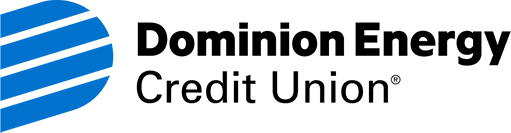Mobile Wallets
Pay with just a quick tap or wave when you add your favorite DECU cards to your mobile wallet.
No need to always carry physical cards, cash, or checks
Just add your Dominion Energy Credit Union debit and credit card to your mobile wallet, and you'll have most of what you need in the palm of your hand. Make fast, secure payments at your favorite store, restaurant, or website.
Once you connect your DECU card, make it your default card in the app for immediate access and quick payments.
The easiest way to check out
- Your card number and identity are never shown to the merchant.
- Protect your card with multiple layers of security, including unique digital codes.
- Your purchase history is stored securely on your device, not on various websites.
- Apps can be quickly disabled if your device is lost.
Frequently Asked Questions
There are digital wallet options for most Apple and Android devices, and you can also pay digitally with some fitness trackers/watches. Google Wallet's Tap and Pay requires Android Devices running Android 7.0+. For the most up-to-date information, visit google.com/wallet.
Apply Pay works on Apple devices. For the most up-to-date information, visit apple.com/apple-pay.
Android Pay works on all Android smartphones and tablets with Android 7.0+. For the most up-to-date information, visit pay.google.com/about.
Samsung Pay, is now Samsung Wallet. Please go to samsung.com/us/samsung-wallet/ for details and supported devices.
To add your DECU cards to your mobile wallet, you can use our Card Control App and select the card then select "add to wallet". Or go directly to your favorite wallet app.
Look for the Tap and Pay, Apple Pay, or contactless icons when you check out at a store. Then simply open the mobile wallet app on your smartphone/device and hold your device a few inches above the contactless payment reader. When shopping online or in app simply log into your preferred wallet (ie Apple Pay, Google Pay etc).
Yes—more secure than magnetic stripes! It replaces actual data on the physical card (i.e. the credit card number) with “virtual data,” or a secure token from Visa®. Even if hackers steal tokens, they will not be able to obtain other data associated with your card. The information is useless without your device and the device’s secure log-in information (i.e. your phone’s PIN). If a large retailer’s database is hacked, this principle still applies: the token will be useless without the phone and its user.
You only have to enter your card once when using Mobile Wallets. Aside from that, your card number is not stored anywhere on the phone, but rather replaced by a non-sensitive “token” that is used to transact.
Apple Pay:
- Launch the Settings app on your iPhone or iPad that's compatible with Apple Pay.
- Tap on Passbook & Apple Pay.
- Tap on Default Card.
- Tap on the card you want to use as your default.
Android Pay:
- Open the Android Pay app.
- If you have multiple Google Accounts in Android Pay: At the top left, touch your name, then choose an account.
- Double tap a card, then touch Set as default card.
- Or touch and drag a card to the "Default card" spot at the top of the app's Home screen.
Samsung Pay:
The last-used card will always appear. Tap to select a different card.
Every Mobile Wallet secures your card information by encryption or protected code. Mobile Wallets are also protected by phone passcodes, PIN before purchase options, and the ability to disable the app remotely. Set up biometric identification, a PIN, or other authentication method to control access to the app.
If someone stole your phone, that person would need your phone’s password (or biometric identification, PIN, etc.) before s/he could make a payment. Your phone’s password is independent of the Mobile Wallet and in addition to the authentication required for mobile payments.
If your phone is lost or stolen, each mobile payment solution can be shut down remotely.
Financial education and resources to support your success
Better than ordinary checking
Enjoy our free checking account with eStatements, no hidden fees and access to powerful digital tools.
Dominion Energy Credit Union, headquartered in Richmond, Virginia, is a full-service financial institution that serves Dominion Energy employees and offers convenient digital banking services and mobile wallets so members can access their money from anywhere.