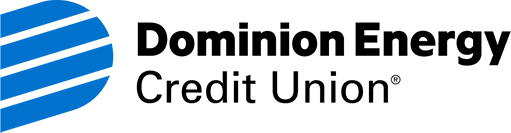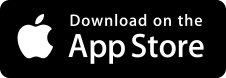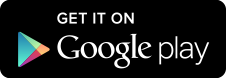Mobile Deposit
Quickly turn that check in your hand into cash in your account. All it takes is our user-friendly app and a couple quick clicks of your smartphone's camera.
Click. Click. And that's pretty much it.
They won't be the prettiest photos you take all day, but they might be the most practical. Making a Mobile Deposit doesn't involve much more than signing your check and capturing images of the front and back using the camera on your mobile device. It's quick, easy, and secure.
- Simply download our mobile app, log in, and under “Settings” enroll in Mobile Deposit, then select Mobile Deposits in the menu and follow the prompts
- Be sure to endorse the back of the check and be sure to include the following:
“For Mobile Deposit Only”
Account Number
Member’s Signature (your endorsement) - Deposit up to $2,500 per day* from anywhere, anytime
- Up to $275 is available within minutes and the remaining deposit will be available after a four-day hold.
Get Started with Mobile Deposit
Frequently Asked Questions
With Mobile Deposit, you may deposit original checks, cashier’s checks, official checks, U.S. Treasury checks, or any other payment instruments, drawn on a financial institution within the United States and payable in U.S. currency that is payable to you.
To launch Mobile Banking for the first time:
- Download the Dominion Energy Credit Union app from Google Play or the Apple App Store. (Search “Dominion Energy Credit Union” in your app store.
- Open the Dominion Energy Credit Union app on your mobile device.
- Log in using your Digital Banking username and password
- Click on “Mobile Deposit” on the menu and follow the prompts to deposit your check.
- Please note: Before taking the photo, endorse the back of the check and be sure to include that it is a Mobile Deposit:
“For Mobile Deposit Only”
Account Number
Member’s Signature (your endorsement) - If this is your first time using Mobile Deposit, you will need to enable Mobile Deposit. Click More at the top right and Deposit a Check - follow the prompts to enroll. You may need to sign out and back in to complete the process.
- Take a picture of the front and back of the check. The camera will immediately prepare for the photo of the back after taking a picture of the front.
- You will see a confirmation page noting your check was deposited successfully. Please note that the amount will not immediately appear in your account activity. You may check the status of your deposit by phone or in Digital or Mobile Banking. You will receive an email if the deposit is declined after it has been accepted by Mobile Banking. Standard check holds apply.
$2,500 is the most you can deposit per check through mobile deposit. You can deposit up to $2,500 per day.
For most deposits, up to $225 will be credited to your account within a few minutes of the mobile deposit, and the remainder after a five-business-day hold. Otherwise, your account will be credited by 5:00 PM Eastern Time on the current business day if the deposit was made by 3:00 PM Eastern Time. If your deposit was made after 3:00 PM Eastern Time, it may not be deposited until after 3:00 PM Eastern Time on the next business day. (Business days are Monday through Friday, except holidays.)
Check your account statement to make sure the deposit has been credited to your account. Keep your check in a secure location for 14 days from the date you made the deposit. Then shred or destroy the check.
Yes! Our mobile site has the same security features as Digital Banking. Just like Digital Banking, Mobile Banking and Mobile Deposit take advantage of the powerful technology available through a digital certificate from Verisign, Inc., protecting the security of the site with Secure Socket Layer (SSL) 128-bit encryption. In addition to the encryption technology, we have installed multiple firewalls to protect your accounts from unauthorized access from outside the Credit Union.
For security purposes and to ensure the funds for large deposits. These are the same holds that we place on deposits in the branch. The first $275 of any mobile deposit will be available the same business day. The next $775 will be available on the next business day. The rest will be available after a four-business-day hold.
Financial education and resources to support your success
Better than ordinary checking
Enjoy our free checking account with eStatements, no hidden fees and access to powerful digital tools.
Standard wireless rates may apply. To help prevent fraud, when a check is posted it is subject to review. Standard check holds apply.
Dominion Energy Credit Union, headquartered in Richmond, Virginia, is a full-service financial institution that serves Dominion Energy employees and offers convenient digital banking services and mobile deposit so members can manage their money from anywhere.